COURSES CURRENTLY OFFERED BY THE MINDFUL ECOTHERAPY CENTER
About | About MBE Facilitator Training | Books | Charlton Hall, MMFT, PhD | Contact | FAQs
Gallery | Help Center | Membership | Mindful Moments | MBE Program Overview | NBCC ACEP #7022
Privacy Policy | Refund Policy | Resources | Shopping Cart | Subscribe | Terms & Conditions | Youtube
Once you have completed all your course materials, you are ready to review the course summary and take the final exam. When you have passed the final exam with a score of 80% or higher, a pdf Certificate of Completion will automatically be generated for the course. Note that the certificate will automatically print the username you chose when you created your account. If you did not create a username, your certificate will not be generated. You will have to go back to your account profile and add a username so that it will print on the certificate.
You will have three attempts to pass the final exam with a score of 80% or higher. If you fail after three attempts you will be locked out of taking the exam again.
Accessing the Course Summary
To access the course summary, look at the right sidebar for the course. There are links for all the lessons in the course on the right sidebar. The last one for a given course will be the course summary, as pictured below. Click on that link to access the course summary and final exam.
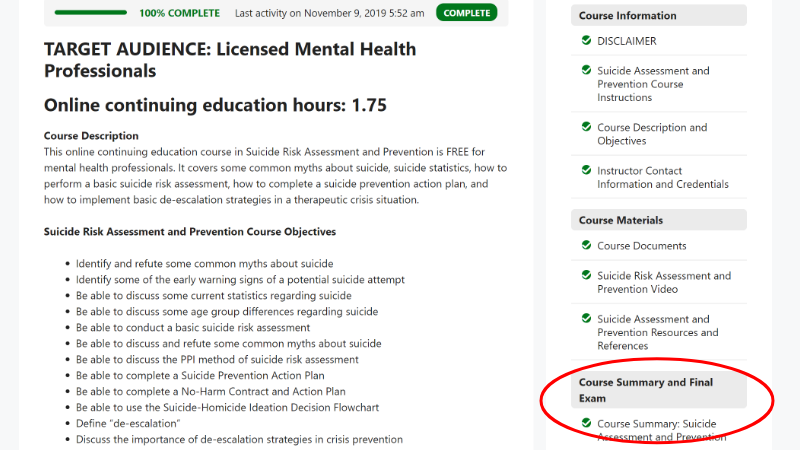
Final Exam
Once you’ve accessed the Course Summary page, it should look similar to the page pictured below. Use this summary to review for the final exam for the course.
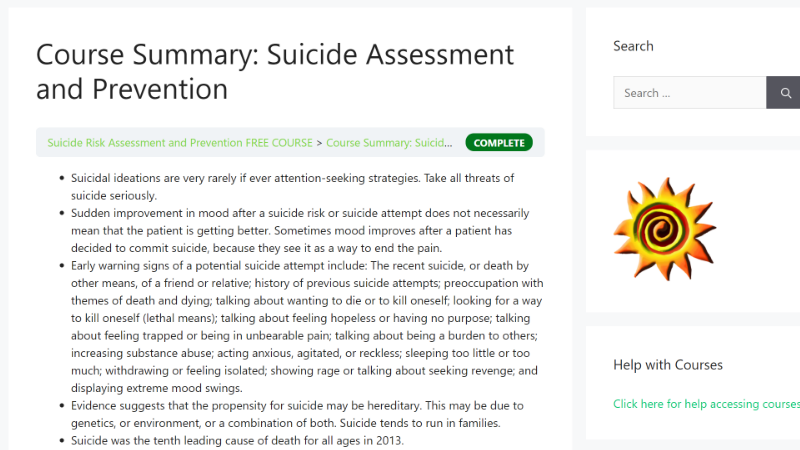
Taking the Final Exam
Once you feel you are comfortable with the material, click on the link that says “Final exam” for your particular course (some may say “Post-Test” or something similar).
When you have clicked the “final exam” link, the quiz will begin. There will be a brief course evaluation that you will have to complete prior to taking the exam.
The link for the final exam can be found at the bottom of the course summary page.
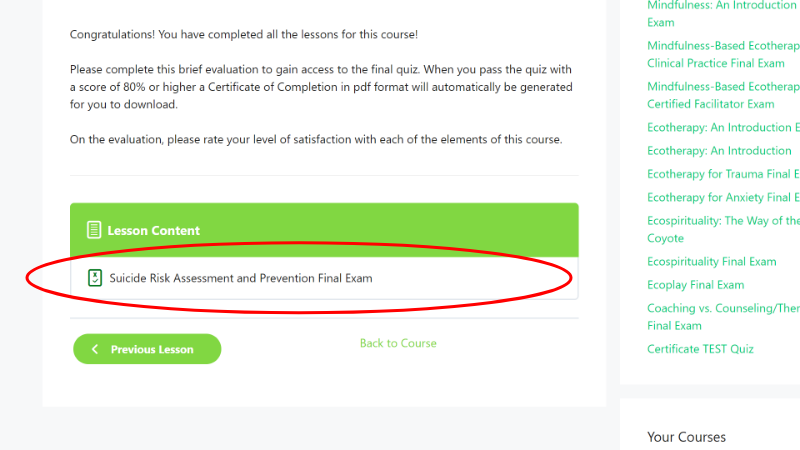
Accessing Your Certificate
Once you have passed the final exam with a score of 80% or higher, a Certificate of Completion for the course will automatically be generated with your username and date of completion. The certificate may be accessed from several places. If you’re on the final exam page, you may access it by clicking the “print certificate” button on the Final Exam page as pictured below.
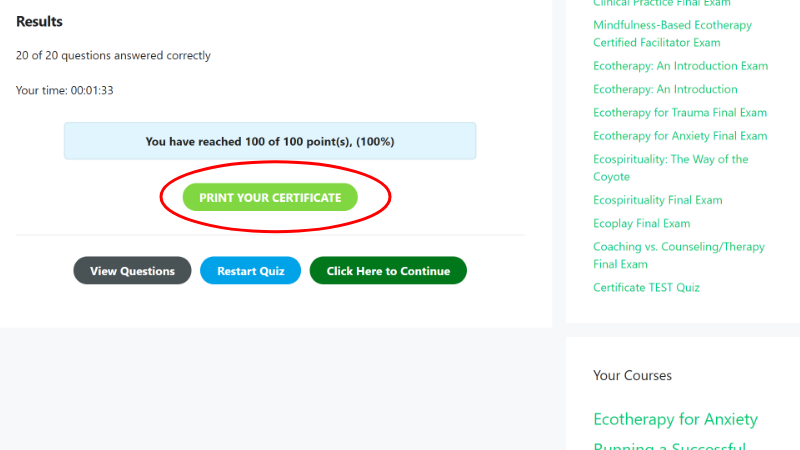
You may also access your certificate(s) from the right sidebar of most pages on the website. Look to the right sidebar from any page, and under the sun logo, find the column that says “Your Certificates.” Under this heading will be a list of certificates you have earned. Click on a link to print the certificate.
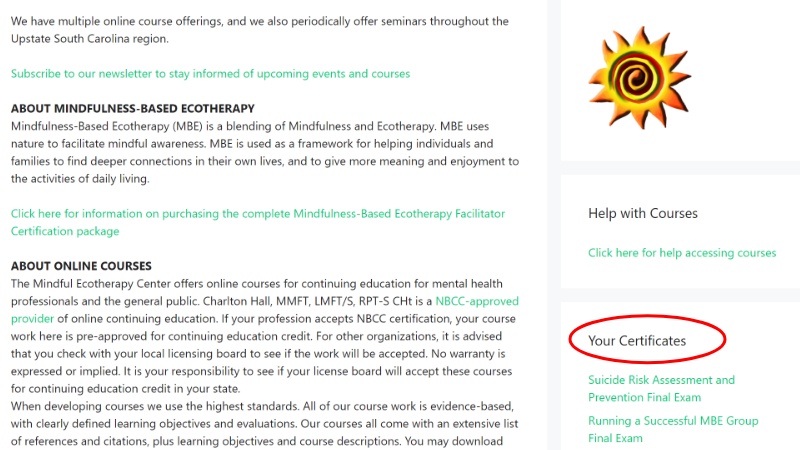
You may also access your certificates through your Profile Page. You must first be logged in. Next, navigate to the link pictured below by first clicking on the “My Account” link at the far right of the main menu, then by pulling down to “My Profile.“
Once on your profile page, you’ll see a list of your courses, plus a status indicator on whether they’re in progress or finished. On the right sidebar you will also find a list of your certificates.
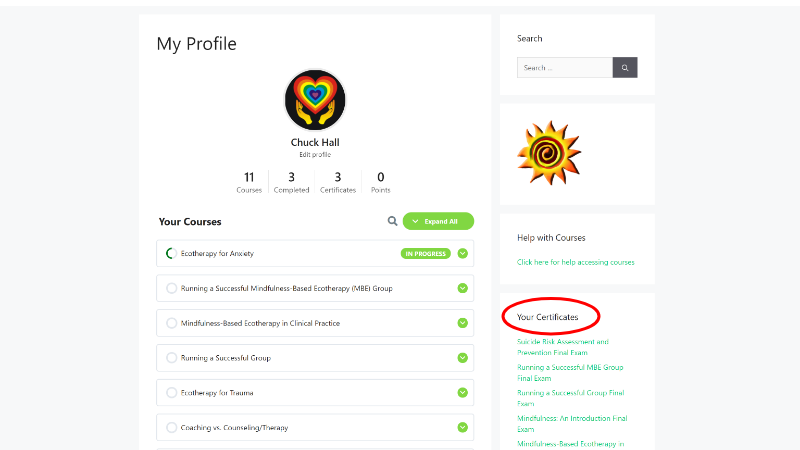
Registering for an account | Registering for courses
Accessing course materials | Printing Your Certificate
Have a problem not addressed here? Use the contact form below.
